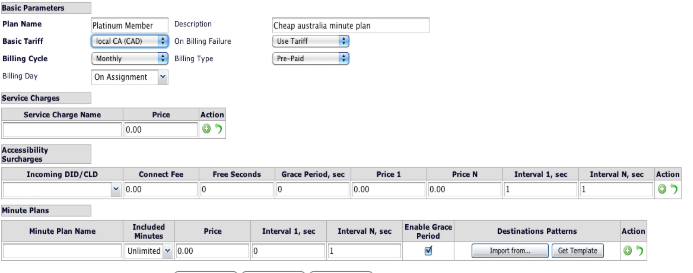
Adding, Updating, and Deleting Minute Plans.
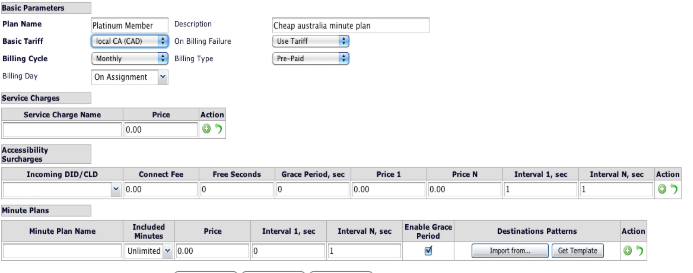
Minute plans define fixed "bundles" of minutes to certain destinations and their prices per billing period.
To Add, Update or Delete Minute Plans, navigate to the Service Plans heading under Tariffs and Currencies tab in your Customer Menu. Below is the Add Service Plan screen.

Adding Minute Plan
Minute Plans are a core part of the Service Plan discipline of your Sippy Softswitch. A Minute Plan can be added to any of the Service Plans, so long as the Service Plan has not already been assigned to an Account or Customer. Once an Account or Customer has been assigned to the Service Plan, it is deemed 'in-use' and a new plan has to be created with valid Minute Plan.
To Add a Minute Plan select Service Plans your Customer Menu. Select Add New under the Add Service Plan title, as shown below.

The Add New Plan window will be presented, as shown.
Fill out the Basic Parameters as displayed in Adding Service Plans. The Service Plan "Platinum Member" is used below as our example. It is a plan to be billed Monthly, on the date of Assignment and bound to the Tariff "local CA". A Service Charge sets fixed prices per billing period for various additional services provided. An Example can be a Maintenance Fee, which is a recurring charge as set in the Basic Parameters. In this instance it's a Monthly charge set at $0.25 per billing cycle. Selecting the green "+" symbol adds new parameters to your Service Charge, and the green arrow will clear entered descriptions. By selecting the green "+" option, the Service Charge has been added to the Service Plan. To Add a New Minute Plan, enter your Minute Plans details. For this example, our Minute Plan Name is "Platinum Down Under", as the Minute Plan will cover all prefixes in Australia. The Included Minutes drop down box will be populated by the previous Minute Plans you have created. Given that this is a new Minute Plan, the default setting is "Unlimited". To specify the amount of Included Minutes, simply add the desired amount to your Minute Plan. In this example, 250 Included Minutes will be part of the Monthly Service Plan, as shown below. Minute Plans can be assigned individual Prices. This charge is additional to all other calls charged and Service Charges, billed according to the frequency selected in Basic Parameters. The Price is listed in the country's denomination of your Tariffs Exchange Rate. In this instance, the 250 included minutes to Australia will cost an additional $5.00 USD per month. To determine the charge frequency of calls in your Minute Plan, enter Interval 1 and Interval N values as nominated in seconds. In this example, the call is configured to be billed on a per-second basis. For more information on setting these values









The Enable Grace Period parameter determines whether a minimum duration of call will be routed before it is subjected to a charge. The Grace Period in seconds has been configured and can be adjusted in your assigned Tariff. Check box to allow Grace Period if desired.
With your Minute Plan parameters configured, Destination Patterns must be determined. To download the .xls template of Destination Patterns, select the Get Template option as indicated below. Once downloaded, add values according to your list of Included Prefixes and Excluded Prefixes. In the example of the 'Platinum Down Under' Minute Plan, all Australian Prefixes have been included in the plan. Given that '614' is a premium number, it has been excluded from the Minute Plan, as shown. Save the document for importing. To import your values, select "Import From..." on your Minute Plan, and choose your saved template file. Once the file has been imported, the "Import From..." option displays the name of your Template file. Select the green "+" option under the Action banner to add your configured parameters to the Service Plan. Once added, notice that Destination Patterns lists details of your Prefix Template. Click Save & Close to finish editing your Service Plan.





